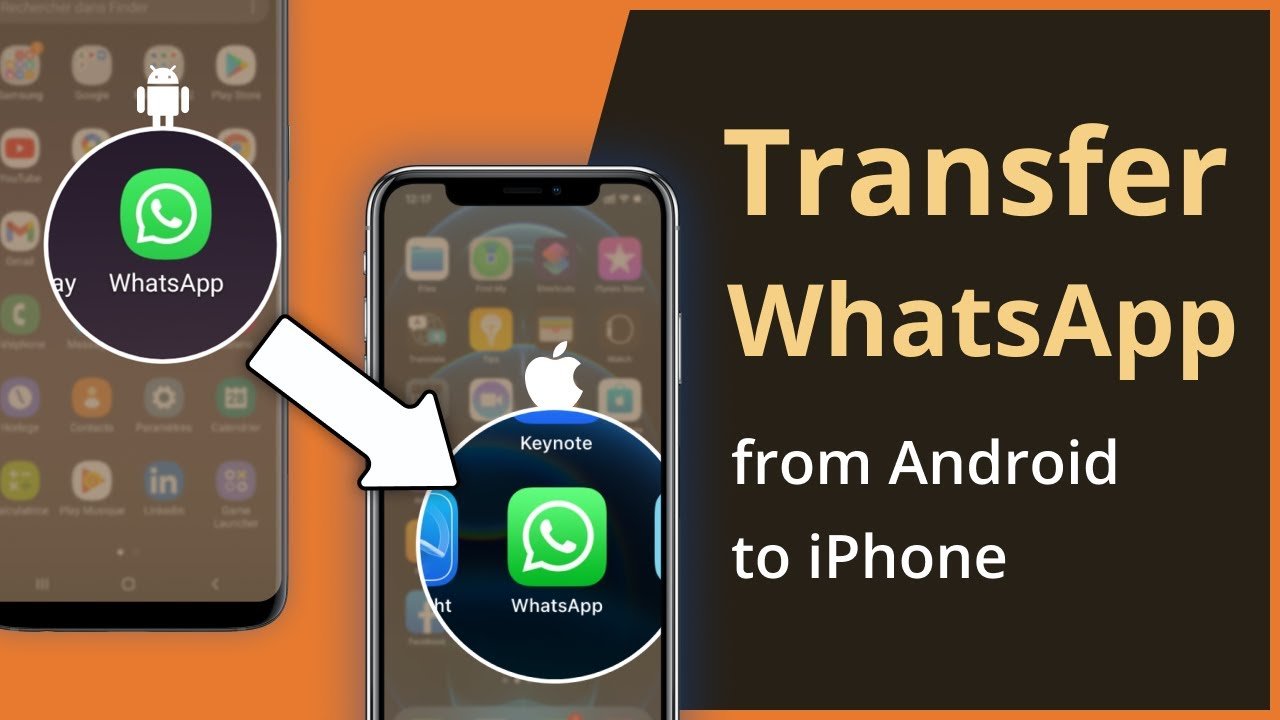Understanding the Problem
Transferring WhatsApp chats from Android to iPhone has historically been a challenge due to differences in file systems (Android uses Google Drive for backup, iPhone uses iCloud). For users switching from Android to iOS, maintaining the integrity of important conversations is critical, whether for personal or business purposes. Ultimate Guide to Transferring WhatsApp Chats from Android to iPhone
⚠️ Potential Consequences of Not Transferring Chats:
- Loss of important business conversations, media files, or transaction details.
- Reduced productivity or confusion in team workflows.
- Emotional distress from losing meaningful personal conversations.
- Inability to retrieve legal or financial information stored in chat.
🔧 Breakdown of Components Involved
- Device Types: Android (Samsung, Pixel, etc.) and iPhone (iOS 15.5+).
- Chat History: Messages, voice notes, media files, and documents.
- Backup Storage Platforms: Google Drive (Android) vs. iCloud (iPhone).
- Data Transfer Tools: WhatsApp’s native tools, Move to iOS app, third-party software.
🎯 Common Causes of Transfer Failure
- Outdated versions of WhatsApp or OS on either device.
- Using unsupported cables or wireless networks.
- Skipping necessary permissions (like local storage or USB debugging).
- Incompatibility with third-party tools.
- Attempting transfer after WhatsApp is already activated on iPhone.
✅ Step-by-Step Action Plan to Transfer WhatsApp Chats
🛠 Option 1: Using WhatsApp Official Tool (via Move to iOS) – Recommended
Requirements:
- Android 5.0 or above
- iOS 15.5 or above
- WhatsApp Android version 2.22.7.74+
- WhatsApp iOS version 2.22.10.70+
- Factory-new or reset iPhone
- Connected to power and same Wi-Fi network
Steps:
- Prepare Devices:
- On Android: Install Move to iOS app.
- On iPhone: Factory reset if already set up.
- Start the Transfer:
- Launch Move to iOS on Android.
- Follow on-screen instructions until prompted for a code.
- On iPhone setup, choose Move Data from Android and enter the code.
- Connect and Transfer WhatsApp:
- After devices are linked, select WhatsApp from the list of transferable data.
- Tap Start on Android, and the data will be prepared.
- Tap Next to return to Move to iOS and complete the migration.
- Complete the Setup:
- Continue iPhone setup.
- Install WhatsApp on iPhone and log in with the same phone number.
- Tap Start when prompted to finish transfer.
🎉 Your chats, media, and settings will now appear on the iPhone!
🛠 Option 2: Using Third-Party Tools (e.g., iCareFone, Dr.Fone, MobileTrans)
Note: Use these if you’re unable to reset your iPhone or require granular control.
Steps (Example: Tenorshare iCareFone Transfer):
- Download iCareFone Transfer on your PC/Mac.
- Connect both Android and iPhone via USB cables.
- Follow on-screen instructions:
- Enable USB debugging on Android.
- Log into WhatsApp and verify number.
- Click Transfer to begin migration.
- Restore WhatsApp backup on iPhone when prompted.
✅ Works even if your iPhone is already set up.
💡 Real-World Example: Business Owner’s Case Study
Scenario: Maria, an online store owner, relied heavily on WhatsApp for customer orders. When switching from a Samsung Galaxy S21 to iPhone 14, she feared losing key conversations.
Solution: Maria used Move to iOS during initial iPhone setup, selecting only WhatsApp data to transfer. Within 20 minutes, all chats were securely restored, maintaining her customer communication threads.
🔒 Tips for Preventing Future Transfer Issues
- Backup Regularly:
- On Android: Use Google Drive.
- On iPhone: Enable iCloud Backup in WhatsApp.
- Avoid Switching Platforms Frequently:
- If you must switch, plan ahead with adequate storage and tools.
- Keep WhatsApp Updated:
- Always update to the latest version for compatibility.
- Use Cloud Sync Tools:
- Use WhatsApp Business API for enterprise-level chat management.
- Export Key Chats:
- For legal or archival reasons, use Chat Export to save conversations as .txt files.
📌 Next Steps: Act Now
- Choose your transfer method: Native via Move to iOS (recommended), or third-party tools.
- Gather tools: Cables, internet connection, charged devices.
- Backup your Android WhatsApp data.
- Follow the step-by-step guide above.
- Post-transfer: Test your chat history, verify media and links.
🚀 Call to Action
Don’t risk losing vital conversations. Take control of your data now.
✅ Start your WhatsApp chat migration today — whether you’re upgrading, switching platforms, or consolidating personal and professional messaging.
Need assistance? Reach out to our support team for a walkthrough or remote assistance!
Let me know if you’d like this as a downloadable PDF, branded for client distribution, or adapted into a website help article or email newsletter.